Heading 1
Heading 2
Heading 3
Heading 4
Heading 5
Body
How to Add a Post Using Standard WordPress Editor
- Go to Posts on the Left Sidebar
- Click Add New
- Enter Title in the Top Title Field (this also becomes the H1 Heading). It’s good practice to do this immediately.
- Type away in the TinyMice editor or…
- Toggle on the “Paste as Text” feature, then copy/paste your content from Word.
- You need to use the fields on the left such as “paragraph”, “heading 1”, etc. to change the styling of your font. This is a standard web convention
- that trips people up, but ensures uniformity amongst the content on your site. (You can always override this using HTML if need be).
- Left to right on the various functions
- Bolding, italicize, bullets, numbering, block quote, add/remove links are all on the top bar
- You have to click “Toolbar Toggle” to view the other toolbar options like font color, strikethrough, indenting, etc.
- Make sure to hit the “Update,” “Save Draft,” or “Publish” Button to save changesThe preview button is helpful to show you what the live version will look like. Sometimes you’ll want to adjust the paragraph spacing or image alignment once you see this.
- Make sure to add a featured image to your post.
- Make sure the URL looks right
- Add categories and tags as desired on the right sidebar.
You can edit the original image by clicking “edit.” You can crop and scale the image, but the native WordPress tool isn’t very sophisticated (use Photoshop, GIMP or an online tool like Canva for heavy duty tasks).